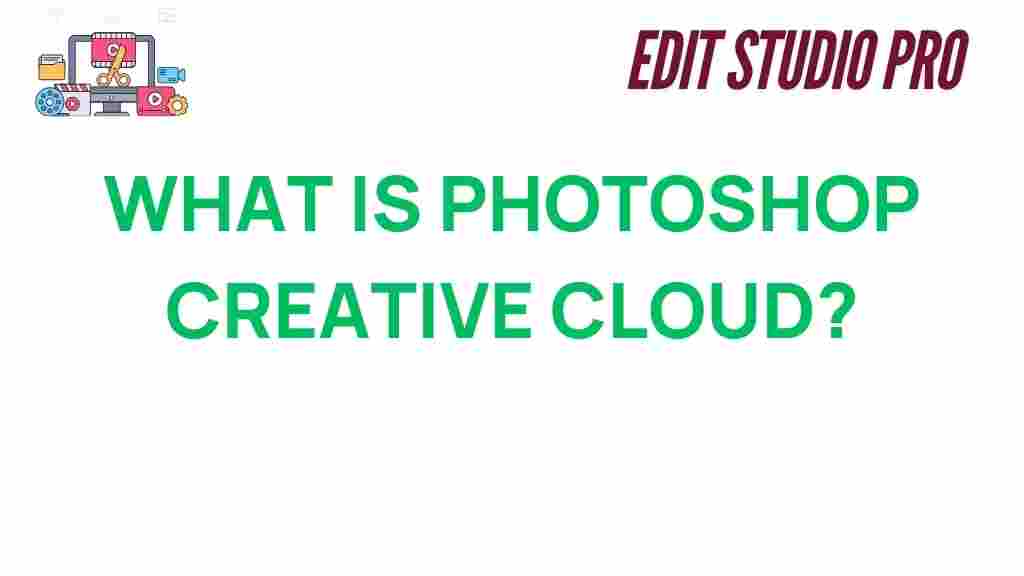Photoshop: The Powerhouse of Creative Cloud
Adobe Photoshop has long been the go-to software for designers, photographers, and digital artists worldwide. Part of Adobe’s Creative Cloud suite, Photoshop is an advanced tool that allows users to edit, manipulate, and enhance images to create stunning visuals. Whether you’re a beginner or a professional, Photoshop provides an array of features designed to bring your creative ideas to life. In this article, we’ll uncover everything you need to know about Photoshop Creative Cloud, its features, and how it can elevate your creative workflow.
What is Photoshop Creative Cloud?
Photoshop Creative Cloud (CC) is the cloud-based version of Adobe’s flagship image editing software. Unlike the standalone version of Photoshop, which was sold as a one-time purchase, Photoshop CC is available via a subscription model, which grants access to frequent updates and cloud storage features. This version of Photoshop is integrated with other Adobe tools, making it easier for users to work seamlessly across various creative platforms.
Photoshop CC has become more powerful and versatile over the years, providing creative professionals with everything they need to produce high-quality graphics, photos, and digital art. With access to exclusive features and cloud synchronization, Photoshop users can now work anywhere, anytime, and across multiple devices.
Key Features of Photoshop Creative Cloud
One of the main reasons Photoshop remains so popular is its extensive array of features. Below, we’ll explore some of the most important ones that make Photoshop Creative Cloud stand out:
- Cloud Integration: The Creative Cloud allows users to sync their projects across devices. This means you can start working on a project at home and continue editing on your mobile device or at the office.
- Smart Objects and Filters: Photoshop’s non-destructive editing tools allow you to apply filters and effects without permanently altering the original image. Smart Objects let you scale, rotate, and apply effects without losing quality.
- AI-Powered Tools: Photoshop integrates Adobe Sensei, Adobe’s artificial intelligence technology, which helps automate repetitive tasks, enhance image quality, and even suggest edits to improve your designs.
- Advanced Retouching and Healing Tools: Photoshop’s spot healing brush, content-aware fill, and clone stamp tools make it easier to fix imperfections in photos or remove unwanted objects from your images.
- 3D Design and Animation: With the addition of 3D design tools, Photoshop enables users to create 3D models, work with textures, and even animate them for web or video projects.
- Comprehensive File Support: Photoshop supports a wide range of file formats including PSD, JPG, PNG, TIFF, and even video formats, making it easy to integrate Photoshop into your workflow regardless of the type of content you work with.
Getting Started with Photoshop Creative Cloud
Now that you have an understanding of Photoshop’s key features, let’s look at how to get started with this powerful tool.
Step 1: Subscribing to Photoshop Creative Cloud
To use Photoshop Creative Cloud, you need to subscribe to Adobe’s Creative Cloud service. Adobe offers a few different subscription plans depending on your needs:
- Photography Plan: Includes Photoshop and Lightroom for photo editing.
- Single App Plan: Access to Photoshop alone.
- All Apps Plan: Gives you access to the entire suite of Adobe Creative Cloud apps, including Illustrator, Premiere Pro, After Effects, and more.
You can sign up for a plan on Adobe’s website, download the Adobe Creative Cloud app, and start using Photoshop immediately after installation.
Step 2: Navigating the Photoshop Interface
Upon launching Photoshop, you’ll be greeted with the interface that contains various panels, tools, and menus. The main areas to familiarize yourself with include:
- Tools Panel: On the left side of the screen, you’ll find tools for selection, drawing, retouching, and more. The tools are grouped into categories and can be accessed by clicking and holding a tool to reveal additional options.
- Layers Panel: Layers are fundamental to working in Photoshop, as they allow you to work on different elements of an image independently. The Layers panel helps you organize and manage these elements.
- Menu Bar: The top of the screen contains menus that provide access to commands like file handling, editing, and more advanced functions such as image adjustments.
- Options Bar: The options bar is located directly beneath the menu bar and displays options for the selected tool. You can adjust brush sizes, opacity, and other settings directly here.
Step 3: Basic Image Editing with Photoshop
Once you’re familiar with the interface, you can start editing your images. Here are the basic steps to follow:
- Open an Image: Start by opening your image by selecting File > Open and navigating to the file you want to edit.
- Make Adjustments: You can enhance your image by adjusting its brightness, contrast, saturation, or other parameters. Use the Image > Adjustments menu to access these tools.
- Use Layers: Create a new layer for each adjustment or effect you apply. This way, you can always go back and modify your changes without affecting the original image.
- Apply Filters: Photoshop offers a wide range of filters that can help you create artistic effects, smooth skin, sharpen images, and more. Explore the Filter menu for these options.
- Save Your Work: Once you’re satisfied with your edits, save your image by selecting File > Save As and choose the format that best suits your needs.
Troubleshooting Common Photoshop Issues
While Photoshop is a powerful tool, users occasionally face issues that can slow down their workflow. Here are some common problems and solutions:
1. Photoshop Is Running Slowly
If Photoshop is running slow or lagging, here are a few things you can try:
- Check your system requirements to ensure your hardware meets Photoshop’s demands.
- Optimize your Photoshop performance settings by navigating to Edit > Preferences > Performance and adjusting memory usage and cache settings.
- Close unnecessary programs to free up system resources.
2. Photoshop Won’t Open or Crashes Frequently
If Photoshop refuses to launch or crashes unexpectedly, try these troubleshooting tips:
- Ensure that Photoshop is fully updated to the latest version through the Creative Cloud app.
- Delete preferences by holding Ctrl + Alt + Shift (Windows) or Cmd + Option + Shift (Mac) while launching Photoshop.
- Check if there’s a conflict with other plugins or extensions by disabling them and launching Photoshop again.
3. Photoshop Tools Not Working Correctly
If specific tools like the brush tool or healing tool aren’t functioning properly, try resetting the tool by right-clicking the tool icon and selecting Reset Tool. If that doesn’t work, restarting Photoshop or resetting preferences may resolve the issue.
Conclusion
Photoshop Creative Cloud is an incredibly versatile and powerful tool for anyone involved in creative work. Whether you’re editing photos, designing graphics, or creating complex digital artwork, Photoshop provides the features and flexibility you need to bring your vision to life. By understanding the core features and learning the basics of image editing, you can start maximizing the potential of Photoshop for your creative projects.
Remember, Photoshop is constantly evolving with new updates and features. For more advanced tutorials, tips, and updates, be sure to follow Adobe’s official Photoshop page and explore the vast resources available within the Creative Cloud. With dedication and practice, you’ll unlock the full power of Photoshop and take your creativity to new heights.
This article is in the category Software & Tools and created by EditStudioPro Team