The Surprising Truth: Do You Really Need Internet for Photoshop?
In today’s digital age, the question of whether you need an internet connection to use Adobe Photoshop is more relevant than ever. Many users are unsure about the software requirements for Photoshop and the impact of internet connectivity on their editing experience. This article delves into the intricate relationship between Photoshop and internet access, exploring offline capabilities, cloud features, and overall user experience.
Understanding Photoshop and Internet Connectivity
Adobe Photoshop is a powerful tool for digital art and photo editing. While it is often associated with cloud services and online collaboration, it also offers robust offline capabilities. Understanding these features is essential for users who may not have consistent internet access. Below, we discuss the software requirements for Photoshop and clarify when an internet connection is necessary.
Software Requirements for Photoshop
To run Photoshop effectively, your computer must meet certain software requirements. Here’s a brief overview:
- Operating System: Windows 10 (64-bit) or macOS 10.14 or later.
- Processor: Intel or AMD processor with 64-bit support.
- RAM: 8 GB of RAM (16 GB recommended).
- Graphics Card: GPU with DirectX 12 support and 2 GB of GPU memory.
- Hard Disk Space: 4 GB or more of available space; additional space required for installation.
- Display: 1280 x 800 display with 100% UI scaling.
With these requirements, Photoshop can run smoothly, even without an internet connection. However, the user experience may vary based on how you choose to utilize the software.
Photoshop Offline Access: What You Need to Know
One of the most appealing aspects of Photoshop is its ability to function offline. Whether you’re working on a project in a remote location or simply prefer not to be connected to the internet, Photoshop has you covered. Here’s how offline access works:
Features Available Offline
When using Photoshop without an internet connection, you can still access a plethora of features:
- Edit Images: All core editing tools are available, allowing for extensive modifications to photos and digital artwork.
- Create New Projects: You can start new projects and use various templates without being online.
- Use Filters and Effects: Apply filters, adjustments, and effects without needing an internet connection.
- Custom Brushes and Tools: Any brushes or editing tools that you have installed can be used offline.
While you can perform most editing tasks offline, certain functionalities do require an internet connection.
When You Need Internet Access
Although Photoshop can operate offline, there are specific scenarios where internet access is essential:
- Initial Installation: You need an internet connection to download and install Photoshop initially.
- Software Activation: Upon first use, you must activate Photoshop online.
- Cloud Features: Features like Adobe Creative Cloud, cloud storage, and syncing projects require internet access.
- Updates: Keeping your software up to date with the latest features and security patches needs an internet connection.
- Collaboration Tools: If you intend to collaborate with other users or share projects online, a connection is mandatory.
In summary, while Photoshop provides robust functionality offline, some features are inherently designed for online use. Understanding this balance can enhance your workflow, especially for users who may frequently work without a reliable internet connection.
Exploring Cloud Features in Photoshop
Adobe has integrated several cloud features into Photoshop, aimed at improving user experience and enhancing creative collaboration. Let’s explore what these features are and their implications for users who rely on internet access.
Key Cloud Features
The cloud features in Photoshop add significant value to the editing process:
- Cloud Documents: Save your projects as cloud documents, allowing you to access them from any device with an internet connection.
- Creative Cloud Libraries: Store your assets, including colors, styles, and graphics, in Creative Cloud Libraries for easy access across Adobe applications.
- Collaboration Tools: Share your work with others directly from the application, facilitating real-time feedback and revisions.
- Automatic Backups: Cloud storage ensures your projects are backed up automatically, reducing the risk of data loss.
These cloud capabilities can greatly enhance your editing experience and streamline workflows, especially for teams and freelancers collaborating on projects. However, they do necessitate a stable internet connection.
Maximizing User Experience in Photoshop
Whether you are using Photoshop online or offline, maximizing your user experience involves understanding how to tailor the software to your needs. Here are some tips for enhancing your experience:
Tips for Offline Use
- Preload Assets: Before going offline, ensure you have all the brushes, fonts, and assets you need loaded into the software.
- Organize Your Workspace: Customize your workspace layout to make navigating the tools easier during offline sessions.
- Practice Shortcuts: Familiarize yourself with keyboard shortcuts to speed up your editing process without needing to search for tools.
Improving Online Experience
- Use Reliable Internet: For the best experience with cloud features, ensure you have a stable and fast internet connection.
- Explore Adobe Stock: Make the most of Adobe Stock to find high-quality images and assets that can enhance your projects.
- Stay Updated: Regularly check for software updates to benefit from new features and improved functionality.
By optimizing your setup and workflow, you can create a seamless editing experience, whether you are online or offline.
Troubleshooting Common Issues
Even with the best preparations, users may encounter issues when using Photoshop. Here are some common problems and their solutions:
Common Issues When Offline
- Missing Fonts or Brushes: Ensure you have installed all necessary fonts and brushes before going offline. If you encounter missing assets, reconnect to the internet to download them.
- Performance Lag: If Photoshop runs slowly offline, check your system resources. Close other applications to free up RAM.
Common Issues When Online
- Cloud Sync Problems: If you experience issues syncing your documents, ensure your internet connection is stable and try restarting Photoshop.
- Update Failures: If updates do not install, check your internet connection and ensure there is enough disk space available.
By following these troubleshooting tips, you can resolve common issues and maintain a smooth editing experience in Photoshop.
Conclusion
In conclusion, while internet access significantly enhances the user experience in Photoshop through cloud features and collaboration tools, it is not strictly necessary for effective offline editing. Users can accomplish a wide range of tasks without an internet connection, making Photoshop a versatile choice for both professional and amateur digital artists. Understanding the balance between online and offline capabilities can empower you to make the most of this powerful tool.
For more information on optimizing your Photoshop experience, check out Adobe’s official site here. Whether you choose to work online or offline, Photoshop remains one of the best editing tools available for digital art.
This article is in the category Software & Tools and created by EditStudioPro Team
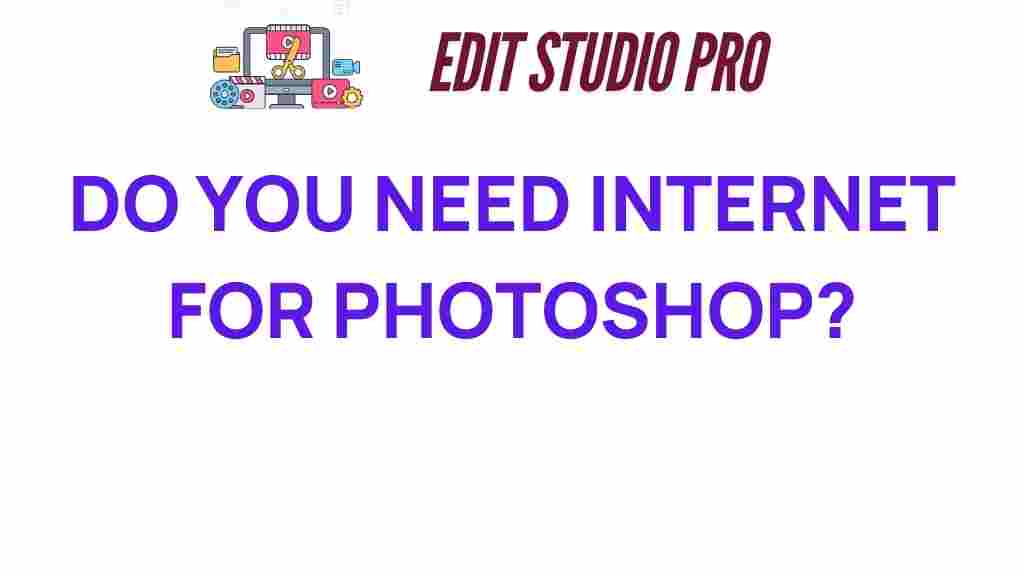
2 thoughts on “The Surprising Truth: Do You Really Need Internet for Photoshop?”