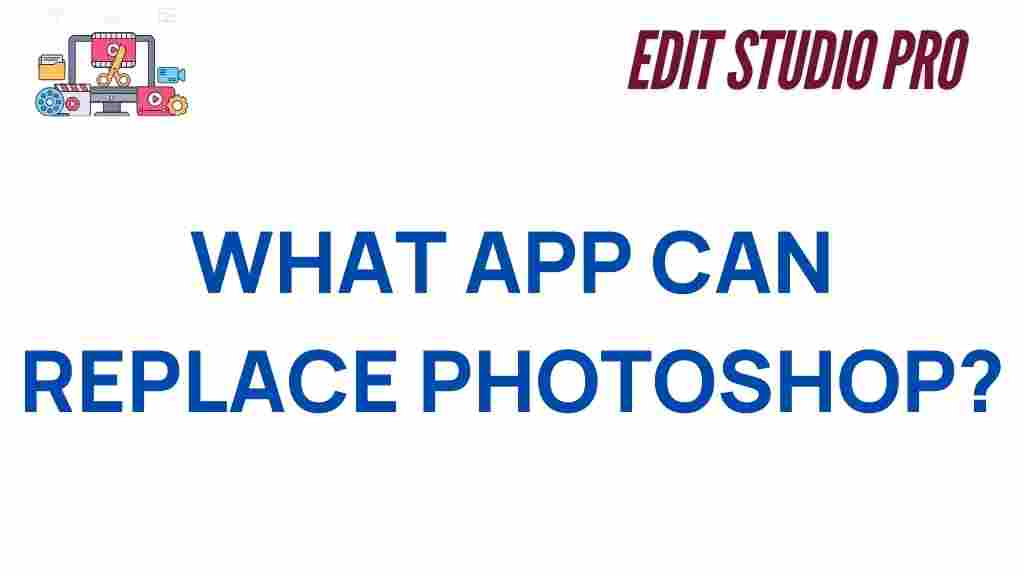Photoshop Alternatives: What App Can Replace It?
Adobe Photoshop has long been the go-to software for professional photo editing and graphic design. However, not everyone is willing or able to invest in Adobe’s subscription-based model. Fortunately, there are plenty of Photoshop alternatives that offer similar features at a fraction of the cost or even for free. In this article, we will explore the best Photoshop alternatives, discuss their pros and cons, and help you find the right tool to meet your editing needs.
Why Look for Photoshop Alternatives?
There are several reasons why you might seek out a Photoshop alternative:
- Cost – Adobe Photoshop’s subscription model can be expensive, especially for hobbyists or small businesses.
- Ease of Use – Photoshop has a steep learning curve, and you may prefer a simpler, more intuitive interface.
- Performance – Some alternatives are less resource-intensive and may run better on older or less powerful computers.
- Specific Features – You might need specific tools that other programs offer, such as better vector support or a stronger focus on web design.
Now, let’s dive into the best alternatives to Adobe Photoshop and help you find the one that suits your needs.
The Best Photoshop Alternatives in 2024
1. GIMP: The Free and Open-Source Alternative
GIMP (GNU Image Manipulation Program) is perhaps the most well-known free alternative to Photoshop. It is an open-source program, meaning it’s completely free to download and use. GIMP offers a range of powerful features, including advanced photo manipulation, layers, masks, and customizable brushes. While it has a bit of a learning curve, especially if you are used to Photoshop’s interface, it’s a robust tool for both beginner and advanced users.
- Pros: Free, powerful, open-source, supports many file types (including PSD), customizable interface.
- Cons: Steep learning curve, less polished interface compared to Photoshop, fewer tutorials available for beginners.
If you’re looking for a free, feature-rich option, GIMP is a solid choice. You can download GIMP here.
2. Affinity Photo: The Premium Photoshop Alternative
Affinity Photo is a professional-grade image editing software that is available for a one-time fee, making it a more affordable alternative to Photoshop. Affinity Photo offers a broad range of features, including advanced layer support, retouching tools, 360-degree image editing, and seamless integration with other Affinity programs. It’s an ideal choice for users who want a Photoshop-like experience without the recurring costs.
- Pros: One-time purchase, fast performance, excellent retouching tools, support for PSD files.
- Cons: Lacks some advanced features of Photoshop, smaller user base, fewer tutorials.
For professional designers and photographers on a budget, Affinity Photo is a fantastic alternative. Learn more about Affinity Photo here.
3. Photopea: A Browser-Based Photoshop Alternative
Photopea is a free, web-based photo editor that closely mimics Photoshop’s interface and functionality. It supports a wide range of file formats, including PSD, and allows you to work directly in your browser without any downloads. For those who need basic photo editing or need a tool on the go, Photopea is an excellent option.
- Pros: Free, no installation required, supports PSD files, simple interface, works across platforms.
- Cons: Limited features compared to full desktop programs, requires internet connection, ads in the free version.
Photopea is an easy and accessible option for those looking for a quick editing solution. Try it out here.
4. Krita: A Photoshop Alternative for Digital Artists
Krita is a powerful digital painting software that is often compared to Photoshop for its brush engines and painting tools. While Krita is primarily aimed at digital artists and illustrators, it’s a fantastic choice for photo manipulation and compositing as well. The best part is that Krita is completely free, making it an excellent choice for artists on a budget.
- Pros: Free, excellent painting tools, customizable brushes, supports PSD files.
- Cons: Less focused on photo editing, limited vector editing capabilities, steeper learning curve for new users.
If you are a digital artist looking for a tool that excels at painting and illustrations, Krita is the ideal Photoshop alternative. Download it here.
5. Corel PaintShop Pro: A Photoshop Alternative with a Focus on Simplicity
Corel PaintShop Pro is a solid Photoshop alternative that provides an intuitive user interface, powerful photo editing tools, and a one-time purchase option. It includes features like content-aware editing, AI-enhanced tools, and support for RAW files. Corel PaintShop Pro is ideal for those who want a simpler interface but still need professional-grade editing tools.
- Pros: One-time purchase, AI-powered tools, excellent for beginners, solid support for photo manipulation and graphic design.
- Cons: Lacks some of the more advanced features of Photoshop, limited vector editing, less third-party plugin support.
For users looking for a simpler alternative to Photoshop, Corel PaintShop Pro offers a user-friendly experience. Learn more about Corel PaintShop Pro here.
How to Choose the Best Photoshop Alternative for You
Choosing the right Photoshop alternative depends on your specific needs, preferences, and budget. Here’s a step-by-step process to help you decide:
- Define Your Needs: What are you primarily using Photoshop for? Are you focused on photo manipulation, digital painting, or graphic design? Identifying your core needs will help you narrow down the options.
- Consider Your Budget: Do you want a free program, or are you willing to pay for a premium tool? Some programs like GIMP are free, while others like Affinity Photo require a one-time purchase.
- Evaluate the Features: Make sure the alternative you choose offers the tools you need. For example, if you need advanced photo retouching features, you might want to choose Affinity Photo or Corel PaintShop Pro.
- Check Compatibility: Ensure that the program is compatible with your operating system (Windows, macOS, Linux) and integrates well with any other tools you may be using.
- Test the Software: Most Photoshop alternatives offer free trials or are entirely free. Take advantage of these to test how well the software works for your specific needs.
Troubleshooting Tips for Common Issues
When switching from Photoshop to an alternative, you may encounter some issues. Here are a few troubleshooting tips to help you resolve common problems:
- File Compatibility: If you’re having trouble opening Photoshop files (PSD), make sure the alternative you’re using supports PSD import. Some programs may require you to flatten layers or save files in a different format.
- Learning Curve: If the alternative has a steep learning curve, look for online tutorials or user communities. Many programs, like GIMP and Krita, have extensive documentation and video tutorials.
- Performance Issues: Some alternatives may be more resource-intensive than others. If your computer struggles to run the software, consider using lighter alternatives like Photopea or adjusting the software’s performance settings.
Conclusion
Finding the right Photoshop alternative depends on your specific needs, whether you are a hobbyist, professional, or digital artist. Programs like GIMP and Photopea offer free, feature-rich solutions, while Affinity Photo and Corel PaintShop Pro provide premium, one-time purchase alternatives. Whether you need something simple and intuitive or advanced and powerful, there’s a Photoshop alternative out there for you.
By carefully considering your requirements and testing different options, you can easily transition to a tool that meets your needs without the high cost of Photoshop. Don’t forget to explore the many tutorials and online resources available to help you make the most out of your chosen software.
If you’re looking for more tips on photo editing and design, check out our blog for additional guides and insights.
This article is in the category Software & Tools and created by EditStudioPro Team