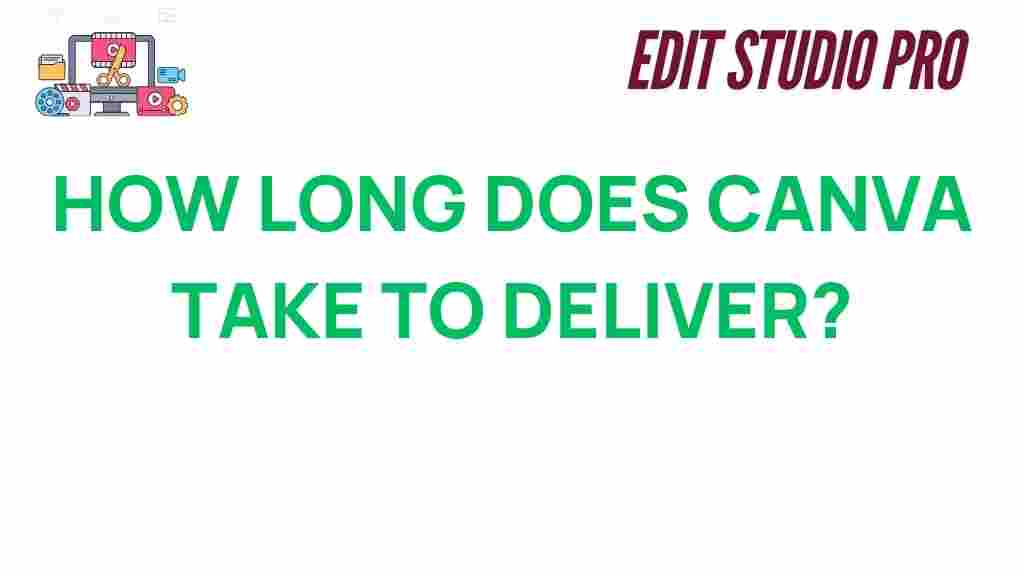Canva Delivery Time: How Long Does Canva Take to Deliver?
Canva is a popular graphic design platform that allows users to create a variety of designs, from social media posts to business presentations. Whether you’re a marketer, entrepreneur, or hobbyist designer, Canva offers a wide range of customizable templates to bring your ideas to life. However, one question that often arises is: how long does Canva take to deliver your designs? Understanding the factors that influence Canva delivery time can help you better plan your design projects and avoid any surprises.
In this article, we will delve deep into Canva delivery time, examining the factors that influence it, the typical timeframes for different types of designs, and troubleshooting tips to ensure smooth delivery. Let’s get started!
Understanding Canva Delivery Time
When it comes to Canva delivery time, there are various elements that come into play. Canva is an online platform, which means the time it takes to finalize your design and get it into your hands can vary depending on several factors.
The most important thing to keep in mind is that Canva delivers designs almost instantly for most cases. However, factors such as file complexity, format, and server load can sometimes cause delays. Understanding these factors will help you plan better and set realistic expectations for your project.
Factors That Affect Canva Delivery Time
There are several factors that affect the delivery time of your designs on Canva. Let’s take a look at the main ones:
- Design Complexity: The more complex your design, the longer it may take to render, especially if you’re working with large files or multiple layers.
- File Format: The format you choose for your design (e.g., PNG, PDF, JPG) can influence the time it takes to generate and download the file. For example, high-resolution files or files with multiple pages may take longer to process.
- Internet Speed: Your own internet connection can impact how quickly you receive your design after it’s generated, especially when downloading larger files.
- Server Load: Canva experiences high traffic at certain times, which may cause delays in file processing. The platform’s servers might be slower during peak usage times.
Typical Canva Delivery Times
In most cases, Canva delivers designs almost instantly or within a few minutes. However, depending on the type of project you’re working on, the delivery time can vary:
1. Instant Delivery for Single Designs
If you’re working on a simple single-page design, such as a social media graphic or a flyer, Canva typically delivers the download link almost instantly. Once you click the “Download” button, the design file will be prepared and made available for download within seconds to a few minutes.
2. Multi-Page Projects and Large Files
If your project involves multiple pages (like a presentation, eBook, or report) or contains high-resolution images and other intricate elements, the delivery time may be longer. For multi-page PDFs or larger files, you can expect a delivery time of 2-5 minutes, though this can sometimes stretch depending on your internet speed.
3. Printing Services on Canva
If you’re ordering prints through Canva’s Print Service, delivery time will be considerably longer. Printing usually takes a few business days, with shipping time depending on your location. Canva will provide you with an estimated delivery date when you place your order.
Step-by-Step Process: How Canva Delivers Your Design
To get a better understanding of how Canva delivers your design, let’s walk through the typical steps involved in downloading your completed work:
- Step 1: Finish Designing – Once you’ve completed your design on Canva, ensure all elements are in place and you’re satisfied with the look.
- Step 2: Click the Download Button – When you’re ready to download your design, click the “Download” button in the top right corner of the screen.
- Step 3: Choose Your File Format – Select the appropriate file format for your needs. Canva offers various formats such as PNG, JPG, PDF, and even MP4 for video content.
- Step 4: Wait for Processing – Canva will process your design. This typically takes anywhere from a few seconds to a few minutes, depending on the complexity of your design.
- Step 5: Download – Once the processing is complete, you will be given a download link to your file. Click the link, and the file will begin downloading to your device.
Canva Delivery Time for Different Plan Types
Another important factor to consider is the type of Canva plan you’re using. Canva offers different subscription models, including the free version, Canva Pro, and Canva for Teams. While the delivery time for downloading files is typically similar across plans, some additional features might impact your experience.
- Free Plan: Users on the free plan will experience typical delivery times as mentioned above. However, some advanced features, like premium templates or export options, may not be available.
- Canva Pro: Canva Pro users may experience faster processing times when working with high-resolution files, as well as access to additional export options (such as transparent backgrounds).
- Canva for Teams: Canva for Teams members may see no noticeable difference in delivery time, but they can collaborate on designs in real-time, which can lead to more efficient project completion.
Canva Delivery Time Troubleshooting Tips
Sometimes, delays or issues can occur when you’re trying to download your design from Canva. Here are a few troubleshooting tips to help ensure that your design is delivered without any problems:
- Check Internet Connection: A slow or unstable internet connection can affect download speeds. Try connecting to a more stable network if you’re experiencing delays.
- Clear Browser Cache: If you’re having trouble accessing your design, clearing your browser cache might help resolve any technical glitches.
- Use a Different Browser: Some browser compatibility issues can slow down Canva’s functionality. Try using a different browser to see if the issue persists.
- Wait and Retry: If Canva’s servers are experiencing high traffic, you might encounter delays. In such cases, it’s often helpful to wait a few minutes and try downloading the file again.
- Check Canva’s Status Page: If you’re experiencing significant delays, it’s a good idea to check Canva’s status page to see if there are any ongoing technical issues.
When to Contact Canva Support
If your Canva delivery time is taking longer than expected or you’re facing technical issues that cannot be resolved by the steps mentioned above, you may need to contact Canva’s customer support. Their support team is available to assist with any issues related to delays, file formats, or platform glitches.
To contact Canva support, visit the Canva Help Center, where you can find troubleshooting guides, FAQs, and a direct link to get in touch with their support team.
Conclusion
Canva delivery time is generally quick and efficient, with most designs available for download within minutes. However, factors such as design complexity, file format, and server load can influence delivery time. By understanding these factors and following best practices for troubleshooting, you can ensure a smooth design experience on the platform.
Whether you’re using Canva for personal or business projects, knowing how long Canva takes to deliver and how to address potential delays will help you plan your design workflows better. With the right approach, you can create beautiful designs and receive them on time, every time.
Remember, if you experience issues or delays, don’t hesitate to reach out to Canva support for assistance. Happy designing!
This article is in the category Software & Tools and created by EditStudioPro Team