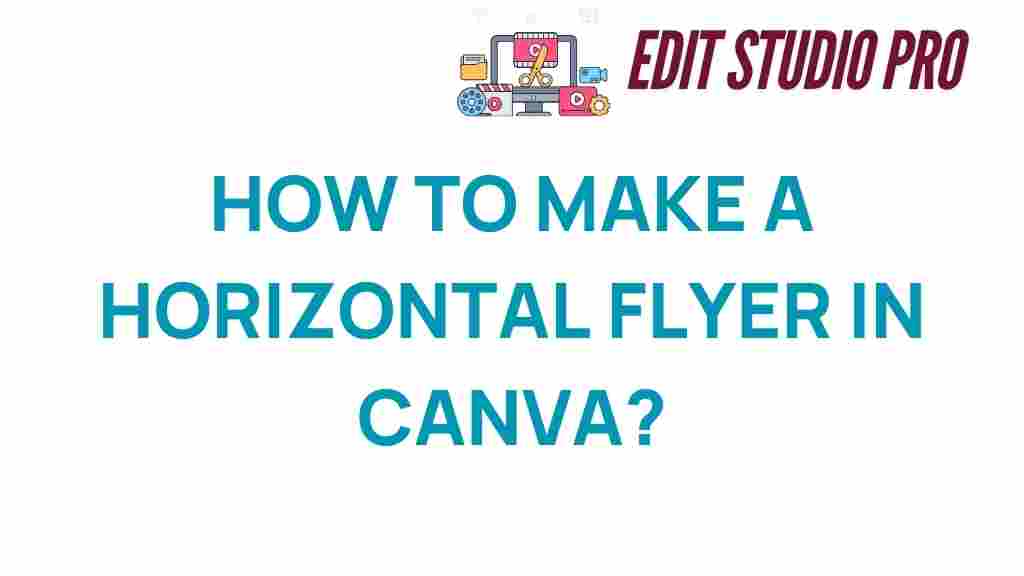Mastering Canva: The Ultimate Guide to Crafting a Horizontal Flyer
In the world of graphic design, creating stunning promotional materials is essential for effective visual communication. One popular tool that has revolutionized the way we design is Canva. This user-friendly platform not only offers a vast library of templates but also empowers users to create unique designs with ease. In this guide, we will explore how to craft a horizontal flyer using Canva, focusing on design tips, creative layouts, and the marketing tools available to you. Whether you’re a beginner or an experienced designer, mastering Canva will enhance your graphic design skills and elevate your promotional materials.
Why Choose Canva for Your Horizontal Flyer Design?
Canva is a powerful graphic design tool that provides numerous benefits for creating promotional materials. Here’s why you should consider using Canva for your next horizontal flyer project:
- User-Friendly Interface: Canva’s intuitive design makes it easy for anyone, regardless of their skill level, to create professional-looking designs.
- Extensive Template Library: With thousands of pre-designed templates, you can find the perfect starting point for your horizontal flyer.
- Customizable Elements: You can easily customize text, images, colors, and layouts to fit your brand’s identity.
- Collaboration Features: Canva allows multiple users to collaborate on designs, making it ideal for team projects.
- Access to Stock Photos: Canva provides access to a vast library of stock images and graphics to enhance your designs.
Step-by-Step Process to Create a Horizontal Flyer in Canva
Now that you understand the benefits of using Canva, let’s dive into the step-by-step process for creating a stunning horizontal flyer.
Step 1: Create a Canva Account
If you haven’t already, go to the Canva website and create a free account. You can also opt for the Pro version for additional features and assets.
Step 2: Choose the Right Template
Once you’re logged in, follow these steps to select a template:
- In the search bar, type “horizontal flyer” and press Enter.
- Browse through the available templates, filtering by style or theme that suits your needs.
- Click on a template to preview it, and select “Use this template” to start editing.
Step 3: Customize Your Flyer
Your chosen template is just a starting point. Here’s how to make it your own:
- Edit Text: Click on any text box to modify the content. Use engaging headlines and clear information to capture your audience’s attention.
- Change Fonts: Choose fonts that align with your brand identity. Canva offers a variety of font styles to enhance your flyer’s aesthetics.
- Adjust Colors: Use your brand colors to maintain consistency. Click on any element and select the color box to choose your desired shade.
- Add Images: Upload your images or use Canva’s stock photos. Drag and drop images to replace existing ones in the template.
- Incorporate Graphics: Use icons and shapes from the elements tab to add visual interest.
Step 4: Optimize Layouts for Visual Communication
Effective visual communication is key in graphic design. Here are some tips for creating creative layouts:
- White Space: Don’t overcrowd your flyer. Use white space effectively to enhance readability.
- Hierarchy: Establish a clear hierarchy in your design. Make the most important information stand out using size, color, and placement.
- Alignment: Ensure elements are aligned properly for a clean and professional look.
- Visual Balance: Distribute visual weight evenly across the flyer to create harmony.
Step 5: Review and Download Your Flyer
Once you’re satisfied with your horizontal flyer, it’s time to review and download:
- Proofread: Check for spelling and grammatical errors. Ask a colleague to review your design.
- Preview: Use the preview function to see how your flyer looks in full screen.
- Download: Click on the “Download” button, choose your preferred file format (PDF, PNG, or JPG), and save your flyer.
Troubleshooting Tips for Designing Flyers in Canva
While using Canva is generally straightforward, you may encounter some common issues. Here’s how to troubleshoot them:
- Image Quality: If images appear pixelated, ensure you are using high-resolution images. Avoid stretching images beyond their original size.
- Text Overlap: If your text overlaps with images or other elements, adjust the spacing or resize the elements for better clarity.
- Color Issues: If colors don’t match your brand, use the color picker tool to select the exact shades you need.
- Saving Issues: If your design isn’t saving, check your internet connection or try refreshing the page.
Additional Design Tips for Effective Horizontal Flyers
To further enhance your flyer design, consider these additional tips:
- Call to Action: Include a clear call to action (CTA) that prompts your audience to take the next step.
- Contact Information: Ensure your contact details are easy to find, making it simple for potential customers to reach you.
- Use Grids: Utilize Canva’s grid feature for precise alignment of elements.
- Experiment: Don’t hesitate to experiment with different layouts and designs until you find what works best for your message.
Conclusion
Mastering Canva is an invaluable skill for anyone involved in graphic design or marketing. By following this ultimate guide to crafting a horizontal flyer, you can leverage Canva’s features to create eye-catching promotional materials that effectively communicate your message. Remember to utilize the vast array of templates, focus on creative layouts, and apply design tips to make your flyers stand out. With practice, you’ll discover new ways to enhance your visual communication efforts and maximize the impact of your marketing tools.
If you’re interested in exploring more design tutorials and resources, check out our design resources page. Happy designing!
This article is in the category Tips & Tricks and created by EditStudioPro Team