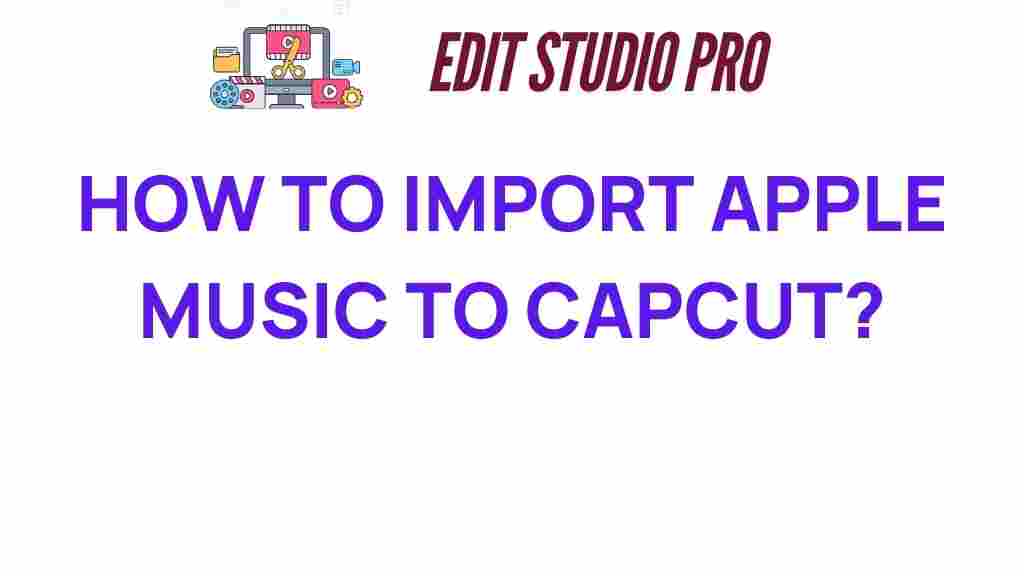Unlocking Creativity: How to Import Apple Music to CapCut Effortlessly
In today’s digital age, video editing has become an essential skill for content creators, marketers, and anyone looking to express their creativity through multimedia tools. One of the most powerful combinations for enhancing your creative projects is utilizing Apple Music alongside CapCut, a popular video editing app. This article will guide you through the process of importing music from Apple Music to CapCut, providing you with valuable editing tips and insights on software integration.
Understanding Apple Music and CapCut
Apple Music is a leading music streaming service that offers a vast library of songs, albums, and playlists. With its extensive collection, it’s no wonder many video editors want to incorporate these tracks into their projects. CapCut, on the other hand, is a user-friendly video editing application that allows users to create stunning videos with various features, including video effects, text overlays, and sound editing.
Combining Apple Music and CapCut can significantly enhance your video projects, but importing music from Apple Music into CapCut requires a few steps. Below, we will explore how to do this effortlessly.
Step-by-Step Process to Import Apple Music to CapCut
To successfully import music from Apple Music into CapCut, follow these steps:
Step 1: Check Your Apple Music Subscription
Before you can use Apple Music tracks in your videos, ensure you have an active subscription. Apple Music tracks are protected by digital rights management (DRM), which means they cannot be directly exported for use in other apps. Thus, you must convert the music to a compatible format.
Step 2: Use a Music Converter
To convert Apple Music tracks to a format that can be used in CapCut, you will need a reliable music converter. Here are a few popular options:
- TunesKit Apple Music Converter: This tool allows you to convert Apple Music tracks to MP3, AAC, or other formats without losing quality.
- AudFree Apple Music Converter: Another great option that supports batch conversion and keeps ID3 tags intact.
- NoteBurner Apple Music Converter: This software is known for its speed and efficiency in converting Apple Music files.
Once you have chosen a converter, follow its instructions to convert your desired Apple Music tracks into a suitable format for CapCut.
Step 3: Import the Converted Music to CapCut
After converting the music, you can import it into CapCut:
- Open the CapCut app on your device.
- Create a new project or open an existing one.
- Tap on the “Audio” option in the toolbar.
- Select “Import” to add your converted Apple Music track from your device’s storage.
- Once imported, you can drag and drop the music into your video timeline.
Step 4: Edit Your Video with the Imported Music
With your music now in CapCut, you can enhance your video further:
- Adjust Audio Levels: Make sure your music doesn’t overpower the video’s dialogue or sound effects.
- Trim the Music: Cut the music track to fit your video length perfectly.
- Apply Fade In/Out Effects: This can help make transitions smoother.
Troubleshooting Tips
If you encounter issues while importing your Apple Music tracks into CapCut, consider the following troubleshooting tips:
- Check File Compatibility: Ensure that the converted music files are in a format that CapCut supports, such as MP3 or AAC.
- Re-Convert Music: If the music doesn’t import correctly, try converting it again using a different converter.
- Update Your Apps: Make sure both Apple Music and CapCut are updated to their latest versions for optimal performance.
Editing Tips for Creative Projects
Now that you know how to import music into CapCut, here are some editing tips to enhance your creative projects:
- Use Music to Set the Mood: Choose tracks that match the emotional tone of your video.
- Layer Sounds: Combine sound effects with music for a richer audio experience.
- Sync Music with Visuals: Make cuts in your video align with beats in the music for greater impact.
- Experiment with Audio Effects: Use CapCut’s built-in audio effects to modify your music for a unique sound.
Software Integration for Enhanced Workflow
Integrating different software tools can streamline your workflow significantly. Here are some suggestions for integrating CapCut with other multimedia tools:
- Use Cloud Storage: Store your Apple Music tracks on cloud services like iCloud or Google Drive for easy access across devices.
- Collaborate with Other Apps: Use graphic design tools like Canva or Adobe Spark to create engaging thumbnails or graphics for your videos.
- Export Options: After editing, consider exporting your final video in different formats for various platforms (YouTube, Instagram, etc.).
For more insights on video editing and creative projects, you can visit this resource.
Conclusion
Importing Apple Music to CapCut can significantly enhance your video editing experience, allowing you to create more engaging and dynamic content. By following the steps outlined above and utilizing the editing tips provided, you can unlock your creativity and produce outstanding multimedia projects. Whether you’re a beginner or an experienced editor, the combination of Apple Music and CapCut offers endless possibilities for audio enhancement and video storytelling. Start your creative journey today!
For further assistance and updates on video editing tools, stay tuned to reliable sources like this website.
This article is in the category Tips & Tricks and created by EditStudioPro Team