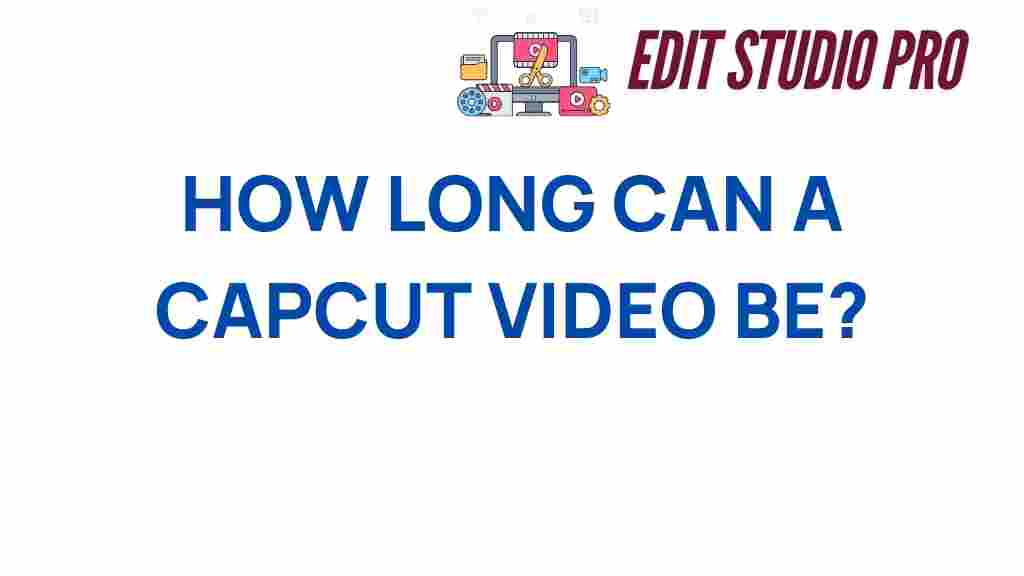CapCut: The Ultimate Guide to Video Length Limitations
CapCut is a popular video editing app used by content creators and casual users alike to craft and share stunning videos. Whether you’re creating short-form content for social media or compiling a longer video for a special project, understanding how long your video can really be in CapCut is essential. In this article, we will delve into the video length limitations of CapCut, explore how to optimize your video length, and provide troubleshooting tips to ensure smooth editing. Let’s get started!
What is CapCut and Why Does Video Length Matter?
CapCut is a versatile and user-friendly video editing application available on both Android and iOS devices. It’s known for its simple interface and powerful features that cater to both beginners and experienced editors. The app allows users to trim, cut, add effects, transitions, text, and audio to their video projects. However, one key consideration that affects your video project is the length of the video. Knowing how long your video can be in CapCut helps prevent frustration during the editing process and ensures your final product meets the platform requirements for sharing.
CapCut Video Length Limitations: How Long Can Your Video Be?
CapCut supports a wide range of video lengths depending on several factors such as the platform you’re exporting to and the device you’re using. Here’s a breakdown of the typical video length limits:
- CapCut Export Limit: The app allows you to export videos up to 60 minutes long on both mobile devices and desktop versions. This is generally more than enough for most video projects.
- Video Length on Social Media Platforms: If you’re planning to upload your video to platforms like TikTok, Instagram, or YouTube, each has its own length restrictions. For example, TikTok supports videos up to 10 minutes long, while Instagram allows up to 60 minutes for IGTV content.
- File Size Considerations: While the length may be up to 60 minutes, file size is another important factor to consider. Larger files may take longer to export, and they could affect the quality or resolution of your video.
Step-by-Step Guide to Adjust Video Length in CapCut
Whether you’re trimming a long video or merging clips together, CapCut makes it easy to adjust video length. Here’s a step-by-step process:
- Open CapCut and Start a New Project: Launch the app and tap “New Project” to begin.
- Add Your Clips: Select the video clips you want to include in your project from your gallery or media library.
- Trim or Split Clips: If the video is too long, you can trim or split clips by selecting the clip and using the scissors icon.
- Adjust Speed: To fit a longer video into a shorter format, use CapCut’s speed feature to fast-forward certain sections.
- Preview and Export: Once you’re satisfied with your video, tap “Export” to save it to your device or share it directly on social media.
Tips for Optimizing Video Length in CapCut
When working with longer videos, it’s essential to keep a few tips in mind to maintain both quality and efficiency:
- Prioritize Key Content: Trim out any unnecessary content and focus on the most engaging parts of your video.
- Use Transitions and Effects Wisely: Adding too many transitions and effects can slow down the app’s performance, especially on longer videos. Keep it simple and effective.
- Keep the File Size Manageable: If your video file becomes too large, consider compressing it or lowering the resolution slightly for smoother editing and exporting.
- Save Frequently: With larger projects, there’s a risk of the app crashing. Save your progress regularly to avoid losing work.
Troubleshooting Common CapCut Video Length Issues
Although CapCut is a robust tool, you might encounter a few hiccups when working with long videos. Here are some common problems and how to fix them:
- Video Export Fails: If your video fails to export, it might be too long or too large. Try reducing the video length or resolution. You can also check your device’s available storage space.
- Lagging or Freezing: If your app freezes or lags while editing a long video, consider closing other apps running in the background to free up processing power. Restarting the app can also help.
- Audio Syncing Issues: Sometimes, long videos can cause audio and video to become unsynced. To fix this, manually adjust the audio tracks in the timeline or re-import the audio.
How to Export Long Videos from CapCut
Exporting a long video can take some time, especially if you’ve used numerous effects and transitions. Here’s how you can do it:
- Tap the “Export” button located at the top right corner of the screen.
- Select your desired resolution and frame rate. For higher-quality videos, opt for 1080p or higher.
- Choose the export format (MP4 is recommended for most platforms).
- Wait for the video to render. The processing time depends on the length and complexity of your video.
- Once the export is complete, you can either save it to your device or share it directly to your chosen platform.
Alternatives for Extending Video Length Beyond CapCut’s Limits
If you find yourself needing a video length that exceeds CapCut’s limitations, consider these alternatives:
- Video Merging Apps: Use apps like Adobe Premiere Rush to merge multiple clips and create a longer video.
- Desktop Software: For truly extended editing, consider using professional video editing software like Adobe Premiere Pro or Final Cut Pro, which offer even more flexibility with video length.
- Cloud Storage: If file size is an issue, uploading your video to cloud storage can help preserve quality while keeping your device’s storage free.
Conclusion: CapCut’s Video Length Flexibility
CapCut provides ample flexibility when it comes to video length, accommodating projects up to 60 minutes long. However, video length isn’t the only factor to consider—file size, device performance, and export settings also play a key role in how smoothly your project will run. By following the steps outlined above and utilizing the tips and troubleshooting advice, you can create high-quality videos of any length in CapCut. Remember, CapCut is an excellent tool for both short and long video projects, but it’s always important to understand its limits to achieve the best results.
For more video editing tips and tutorials, visit our comprehensive video editing guide.
Ready to create your next project? Download CapCut and start editing today!
This article is in the category Tips & Tricks and created by EditStudioPro Team