CapCut: Mastering the Pause Game for Video Magic
CapCut has quickly become one of the most popular video editing apps, offering a wide range of tools that make it easy to create professional-quality videos from your smartphone. One of its most powerful yet often underused features is the “Pause Game.” In this guide, we will explore how you can unlock CapCut’s video magic by mastering the pause effect, enhancing your video edits and captivating your audience.
What is the Pause Game in CapCut?
The “Pause Game” in CapCut refers to the technique of freezing a frame in your video to create a dramatic effect. By pausing the action at just the right moment, you can draw attention to a specific detail or create an interesting transition. This can add both visual and narrative impact, especially when paired with creative effects or soundtracks. Whether you’re showcasing a product, creating a tutorial, or simply playing with artistic edits, mastering the pause game can transform your videos.
Why Use the Pause Game?
Many video creators use the pause game for different purposes, such as:
- Creating Dramatic Moments: A well-timed pause can amplify emotional tension, adding depth to the video.
- Highlighting Key Details: By pausing, you can focus the viewer’s attention on a specific moment, action, or object.
- Improving Transitions: The pause effect can make transitions between scenes feel more intentional and smooth.
- Enhancing Visual Storytelling: Pauses can break up your footage into visually compelling scenes that add variety and pace to your narrative.
How to Master the Pause Game in CapCut
Ready to learn how to add the pause effect to your videos? Follow these simple steps to start mastering the pause game in CapCut.
Step 1: Install and Open CapCut
If you haven’t already installed CapCut, head over to the official CapCut website or download it from your app store. Once installed, open the app and create a new project by selecting your video clip or uploading new footage.
Step 2: Select the Clip You Want to Pause
In the timeline, select the video clip where you want to add the pause effect. Play the video and decide which moment you want to freeze. This could be a specific gesture, facial expression, or any moment that you want to emphasize.
Step 3: Split the Clip at the Pause Moment
CapCut allows you to split clips directly on the timeline. To do this, drag the playhead to the frame where you want to pause. Tap on the video timeline and select “Split.” This will divide the clip into two parts: the part before the pause and the part after.
Step 4: Freeze the Frame
Now, for the magic part: freezing the frame. After splitting the clip, select the part of the video you want to freeze. Tap on it to open the editing options, and choose the “Freeze” option. This will turn the selected frame into a still image that lasts for as long as you want it to.
Step 5: Adjust the Duration of the Pause
The freeze frame can be adjusted to last as long as you like. Simply drag the edges of the freeze frame to extend or shorten its duration on the timeline. The longer the pause, the more dramatic the effect. Experiment with different lengths to see how they change the pacing of your video.
Step 6: Add Transitions or Effects
Once you have your freeze frame in place, you can add additional effects to enhance the pause. CapCut offers a wide range of transitions and animations that can be applied to the freeze frame. For example, you can add a zoom effect, blur the background, or apply a color filter to make the pause even more striking.
Step 7: Add Sound Effects or Music
Sound plays a huge role in emphasizing a pause. You can add sound effects, such as a dramatic *whoosh* or a heartbeat, to heighten the suspense during the pause. Alternatively, you can mute the video and overlay a different soundtrack to create a unique audio-visual experience. To do this, simply go to the audio tab and select your desired sound.
Step 8: Preview and Export Your Video
Once you’ve added your pause effect and made any final tweaks, preview the video to make sure everything flows smoothly. If you’re happy with the result, tap “Export” to save your video. You can choose your preferred resolution and format, and CapCut will handle the rest.
Troubleshooting Tips for the Pause Game in CapCut
While CapCut is a user-friendly app, there may be a few issues you encounter when trying to master the pause game. Here are some common problems and how to solve them:
1. Freeze Frame Not Appearing Correctly
If your freeze frame isn’t appearing as expected, make sure you’ve split the clip properly before applying the freeze. Also, ensure that the clip you want to freeze is selected before applying the effect. If the issue persists, try restarting the app to refresh the timeline.
2. Freeze Frame Duration Too Short or Too Long
If the freeze frame is too short or too long, you can adjust the duration by dragging the edges of the freeze frame on the timeline. Make sure the pause duration matches the pacing of your video to avoid jarring transitions.
3. Sound Not Syncing With Video
If your sound effects or background music aren’t syncing with the video during the pause, try manually adjusting the audio clip in the timeline. You can cut, split, and move the audio clips to match the freeze frame precisely.
4. Lag or Slow Performance
In some cases, CapCut may run slowly due to heavy video effects or large file sizes. To fix this, try lowering the resolution of your preview, clearing cache, or ensuring your device has enough storage space available.
Enhancing Your CapCut Video with Advanced Techniques
Once you’re comfortable with the pause effect, you can explore additional features to make your videos even more dynamic:
- Keyframe Animations: Use keyframes to animate the pause effect, adding more movement and creativity to the still frame.
- Text and Caption Animations: Add text effects to emphasize the paused moment, like bold captions or animated titles that appear when the video freezes.
- Background Blur: Apply a background blur effect to enhance the subject in the paused frame, making it stand out even more.
By combining these features with the pause game, you’ll be able to create stunning video content that captures attention and keeps your audience engaged.
Conclusion: Unlocking the Full Potential of CapCut
Mastering the pause game in CapCut is a powerful way to add creativity, drama, and emphasis to your videos. Whether you’re an aspiring influencer, content creator, or hobbyist, learning how to effectively use pause effects can elevate your videos to the next level. Remember, the key is timing. A well-placed pause can make all the difference in your storytelling.
Don’t stop here – continue experimenting with other CapCut features and techniques to truly unlock the app’s full potential. And if you’re looking for more advanced tutorials, check out this in-depth CapCut guide for pro tips.
With practice, you’ll be able to create videos that not only showcase your creativity but also leave a lasting impression on your viewers.
This article is in the category Tips & Tricks and created by EditStudioPro Team
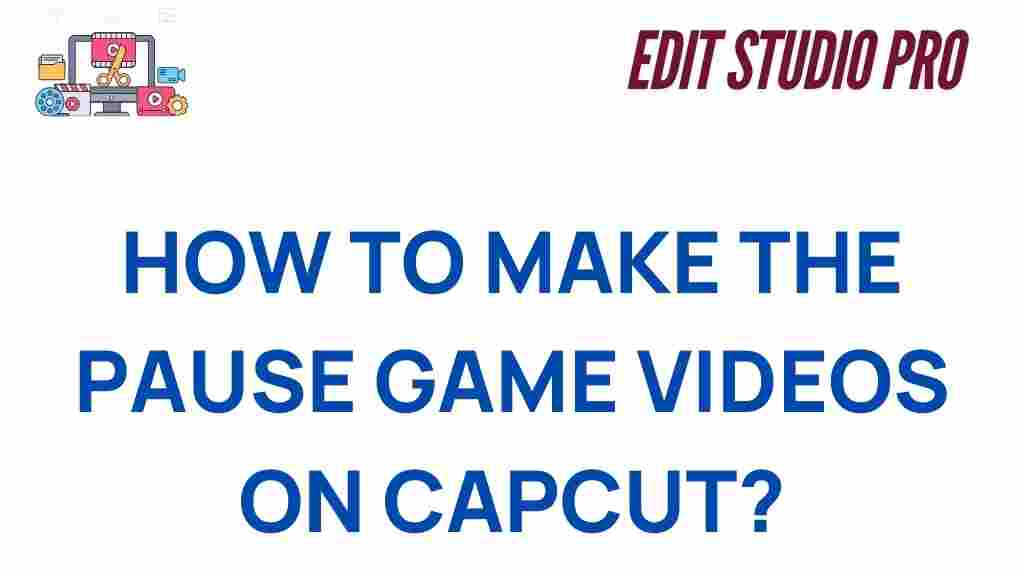
1 thought on “Mastering the Pause Game: Unlocking CapCut’s Video Magic”