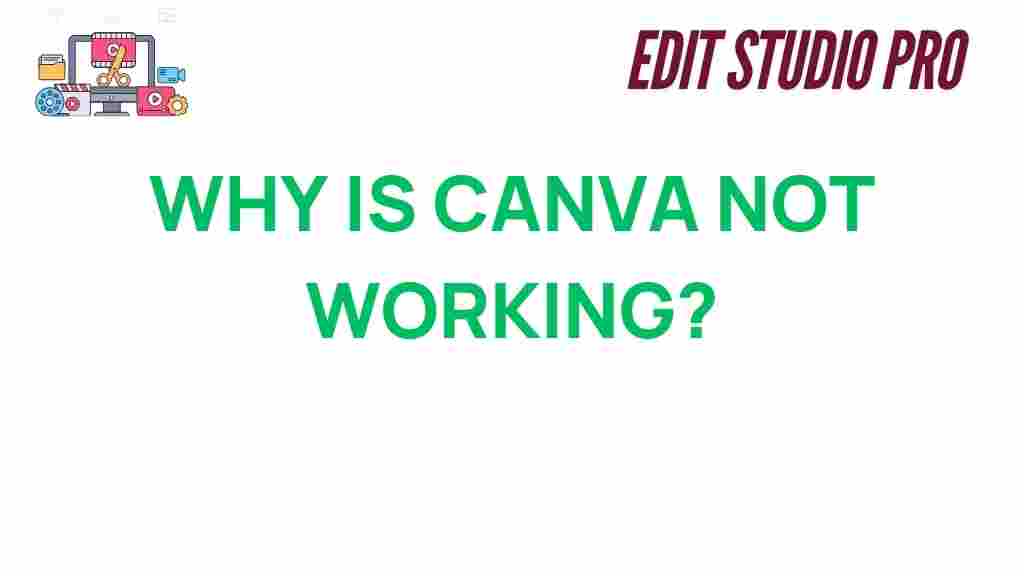Why Is Canva Not Working for You?
If you’ve ever tried to use Canva for your design needs and found yourself frustrated with technical issues, you’re not alone. Canva is one of the most popular online graphic design platforms, offering an array of templates and tools for everything from social media posts to presentations. However, despite its user-friendly interface, many users experience problems that can disrupt their creative flow. If you’re wondering, “Why is Canva not working for me?” you’re in the right place. This article will walk you through common issues, troubleshooting tips, and practical steps to get Canva working again.
Common Reasons Canva Might Not Be Working
Before jumping into the troubleshooting process, it’s essential to understand the most common reasons why Canva might not be working for you. While Canva is generally a reliable tool, certain factors can interfere with its performance. Below are some of the most frequent causes:
- Slow or Unstable Internet Connection: Canva relies heavily on a stable internet connection. If your connection is slow or intermittent, it may affect loading times and functionality.
- Outdated Browser or App: Using an outdated version of your browser or the Canva app can cause compatibility issues. Regular updates are essential for smooth performance.
- Cache and Cookies Issues: Accumulated cache and cookies can affect your browser’s performance, leading to problems with loading or saving designs.
- Server Problems: Sometimes the issue isn’t on your end at all. Canva’s servers may experience downtime, affecting users globally.
- Device or Hardware Limitations: Older devices or limited hardware may struggle to run Canva effectively, especially when working on large or complex designs.
- Browser Extensions or Add-ons: Certain browser extensions, especially ad blockers, can interfere with Canva’s functionality.
Step-by-Step Guide to Troubleshooting Canva Issues
Now that you know the common reasons why Canva may not be working, let’s dive into the troubleshooting process. Follow these steps to resolve the issue quickly.
1. Check Your Internet Connection
A slow or unstable internet connection is often the culprit behind Canva issues. To ensure a smooth experience, follow these tips:
- Test your connection speed using an online tool such as Speedtest.net.
- If your internet is slow, try restarting your router or switching to a more reliable network.
- Consider using a wired connection rather than relying on Wi-Fi for a more stable connection.
2. Update Your Browser or Canva App
Running an outdated browser or app can cause Canva to malfunction. Ensure you’re using the latest version to avoid compatibility issues:
- Update your browser to the latest version. Check for updates in your browser settings.
- If you’re using the Canva app, visit the App Store (for iOS) or Google Play (for Android) and download the latest version.
- If you use Google Chrome, try clearing the browser’s cache and cookies to improve performance.
3. Clear Your Browser Cache and Cookies
Accumulated cache and cookies can interfere with Canva’s functionality. Clearing them can resolve many common issues:
- In Chrome, click on the three dots in the top-right corner, go to “Settings,” then “Privacy and security,” and select “Clear browsing data.”
- Choose “Cookies and other site data” and “Cached images and files,” then click “Clear data.”
- For other browsers, look for similar options in the privacy or settings menu.
4. Try a Different Browser or Incognito Mode
If clearing the cache doesn’t help, try using a different browser. Canva works best with Chrome, Firefox, and Safari. Alternatively, you can use your browser’s incognito or private mode, which disables extensions that might be causing problems.
5. Disable Browser Extensions or Add-ons
Browser extensions can sometimes interfere with Canva’s functionality, especially ad blockers and security plugins. Try disabling these extensions to see if the issue persists:
- In Chrome, click the three dots in the upper-right corner, go to “More tools,” and select “Extensions.”
- Disable each extension one by one and check if Canva starts working after turning off specific ones.
- For Firefox and Safari, the process is similar—access extensions through the browser’s settings and disable any that could be interfering.
6. Check Canva’s Server Status
Sometimes, the issue may not be on your end. Canva’s servers might be down or undergoing maintenance. To check if this is the case:
- Visit the Canva status page to see if there are any ongoing issues.
- You can also search for social media posts or online forums to see if others are experiencing similar problems.
7. Update Your Device’s Operating System
If you’re working from a mobile device or desktop, ensure that your device’s operating system is up to date. An outdated OS can cause compatibility issues with Canva. Check for updates in your device’s settings.
8. Try Using a Different Device
If Canva is still not working after following the above steps, try using a different device. This can help determine if the issue is specific to your current device or browser. If Canva works on another device, your original device may have a deeper issue that needs attention.
Advanced Troubleshooting for Persistent Problems
If you’ve tried the basic troubleshooting steps and Canva is still not functioning properly, consider the following advanced solutions:
1. Reset Your Internet Router
Sometimes, a simple reset of your internet router can solve connectivity issues. Unplug your router, wait for 30 seconds, and then plug it back in. This can help resolve network problems that may be causing Canva to malfunction.
2. Try Using Canva Offline
If you have Canva Pro, you can use the app offline to continue working without an internet connection. Simply download your designs before going offline, and you can edit them without issues.
3. Contact Canva Support
If none of the above solutions work, your best option is to contact Canva’s support team. They can offer personalized assistance for more complicated issues. You can reach them by visiting the Canva Help Center.
Conclusion
Although encountering issues with Canva can be frustrating, most problems have straightforward solutions. By following the troubleshooting steps outlined in this article, you should be able to identify and fix the problem quickly. Remember to check your internet connection, update your browser or app, clear your cache, and verify Canva’s server status. If the problem persists, don’t hesitate to reach out to Canva’s support team for further assistance.
For more tips on using Canva effectively, check out this guide on creating stunning graphics with Canva.
This article is in the category Tips & Tricks and created by EditStudioPro Team