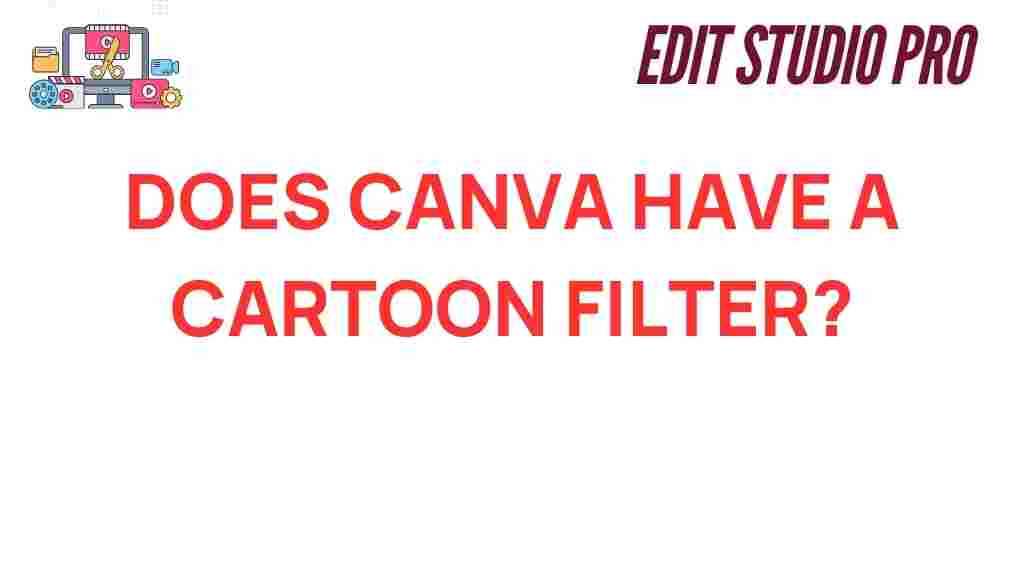Unveiling Canva’s Hidden Cartoon Filter: Is It Really There?
Canva has revolutionized the way we approach graphic design and photo editing. With a plethora of creative tools at our fingertips, users can create stunning visuals without needing extensive design experience. Among the many features that Canva offers, the idea of a ‘cartoon filter’ has been a hot topic. But does Canva really have a cartoon filter? In this article, we’ll explore the concept of a cartoon filter within Canva, how to use it (if it exists), and other graphic design features that can help you achieve a cartoon-like effect in your digital art.
Understanding Canva’s Design Features
Before diving into the intricacies of the cartoon filter, it’s essential to understand what Canva offers as part of its graphic design suite. Canva is widely recognized for its user-friendly interface and vast library of templates, images, and design elements. Here are some notable design features that Canva provides:
- Templates: Thousands of customizable templates for various purposes.
- Stock Photos: Access to millions of stock images for your projects.
- Text Tools: A range of fonts and text effects to enhance your designs.
- Graphic Elements: Shapes, icons, and illustrations to enrich your visuals.
These features make Canva a powerful platform for visual storytelling, whether you’re creating social media posts, marketing materials, or personal projects.
Exploring the Concept of a Cartoon Filter
The cartoon filter is a popular concept in photo editing and digital art, allowing users to transform their images into playful, cartoon-like illustrations. This effect can add a fun twist to portraits, landscapes, or any image you wish to stylize. Many graphic design applications offer dedicated cartoon filters, but does Canva have one? The answer is a bit nuanced.
Canva’s Image Effects
While Canva does not feature a specific “cartoon filter” per se, it does provide several image effects that can help achieve a similar result. Here are some tools you can use to create a cartoon-like effect:
- Adjust Filters: You can manipulate brightness, contrast, and saturation to give images a more vibrant look.
- Duotone Effect: This effect can create a graphic, illustrative style that resembles a cartoon.
- Blur Tools: Blurring backgrounds can make subjects pop, mimicking the depth often seen in cartoon illustrations.
Step-by-Step Guide to Creating a Cartoon Effect in Canva
If you’re looking to add a cartoonish flair to your images using Canva, follow these steps:
Step 1: Choose Your Image
Begin by selecting a photo that you want to edit. A clear, high-resolution image works best for achieving a cartoon effect.
Step 2: Upload to Canva
Upload your chosen image to Canva by clicking on the “Uploads” tab on the left sidebar and then the “Upload Media” button.
Step 3: Apply Image Effects
Once your image is uploaded:
- Select the image on your canvas.
- Click on the “Edit Image” button that appears at the top.
- Explore the various filters and effects available.
Step 4: Adjust Image Settings
Utilize the adjustment sliders to tweak the brightness, contrast, and saturation until you achieve a more lively and colorful look.
Step 5: Use Graphic Elements
To enhance the cartoon effect, consider adding graphic elements:
- Search for “cartoon” in the “Elements” tab to find illustrations or backgrounds.
- Add shapes or lines to create outlines around your subject.
- Experiment with adding fun text in a cartoonish font.
Step 6: Final Touches
After you’re satisfied with your design, review it for any final adjustments. Make sure the elements blend well together to create a cohesive cartoon-style piece.
Troubleshooting Tips for Using Canva’s Design Features
While Canva is user-friendly, you may encounter some challenges when trying to achieve your desired cartoon effect. Here are some troubleshooting tips:
Image Quality Issues
If your image appears pixelated after editing, consider using a higher-resolution image for better results.
Limited Effect Options
If you feel the available effects are insufficient, consider combining multiple effects or layering different images for a unique look.
Saving Your Work
Always ensure you save your work frequently. Canva automatically saves your progress, but it’s a good practice to download your design periodically.
External Resources for Further Learning
If you’re keen to explore more about graphic design and photo editing, consider checking out this comprehensive guide on digital art techniques. It covers various styles, including cartoon effects, and offers valuable tips for both beginners and advanced users.
Conclusion: The Art of Cartoon Effects in Canva
While Canva may not possess a dedicated cartoon filter, it certainly provides ample tools and features to create cartoon-like effects in your designs. By understanding how to manipulate images and utilize various graphic elements, you can achieve stunning visual storytelling that captures the essence of cartoon artistry. Whether you’re a novice or an experienced designer, Canva’s creative tools can help you bring your artistic vision to life.
So the next time you think about adding a cartoon-like flair to your images, remember that with a bit of creativity and experimentation, you can make it happen in Canva!
This article is in the category Photo Editing and created by EditStudioPro Team